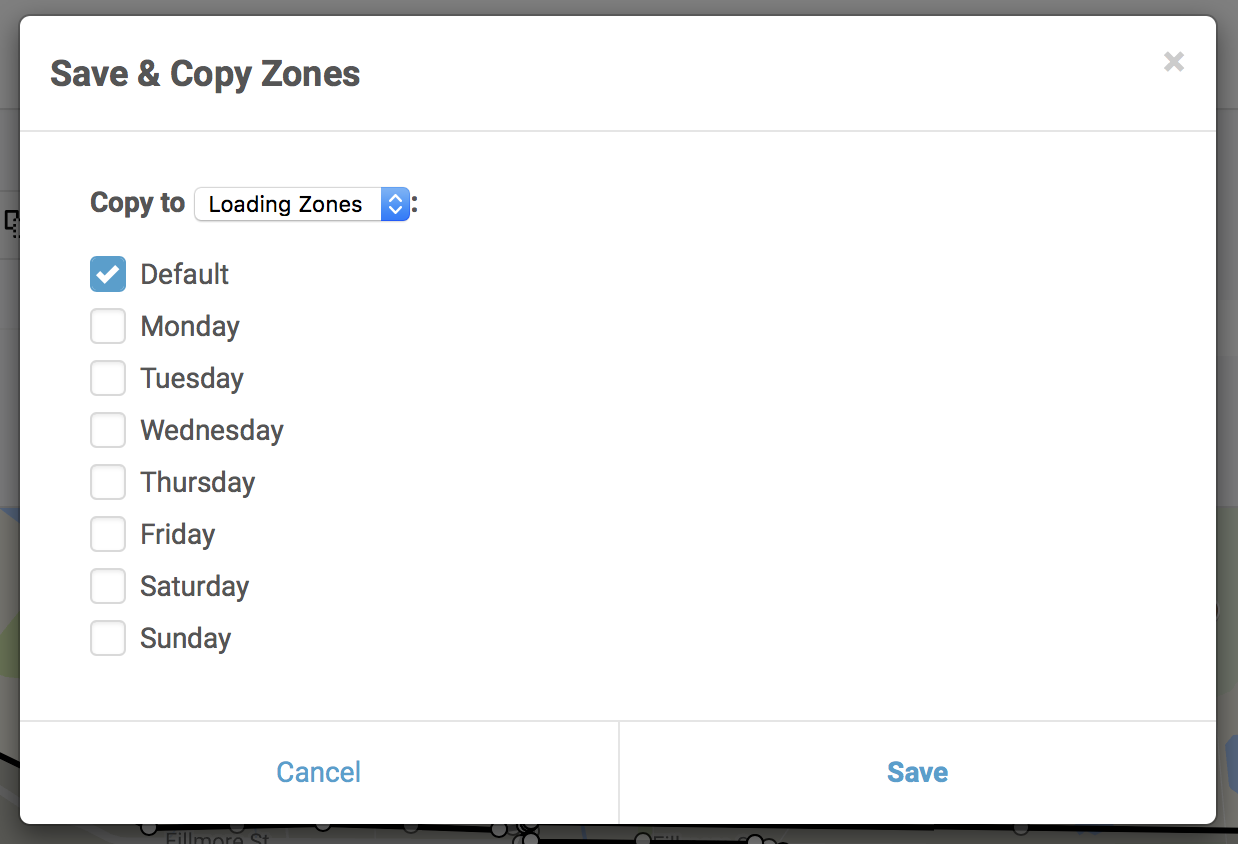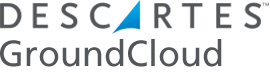What’s the difference between priority zones and loading zones?
by gcadmin | May 2, 2018 | FAQ
Separate zones are available for the case when navigation priority zones & loading zones would be different.
Example 1: you have a route with a hospital and you want the route to go there first if there are any stops there. You may not want to dedicate an entire shelf to Walmart, so you create nav zone 2 (a “priority zone”) that completely overlaps zone 1 (the hospital) and expands it. In that case you might just assign all of zone 2 to a loading zone but nothing specific to zone 1. So on the Loading Zones layer, you would have zone 2 copied from the Priority Zones layer but deleted zone 1.
Example 2: You have a P1000 with 23 shelf areas. You have an urban route and you want to define a very specific street-by-street nav zone pattern to define the route. Some of these nav zones are fairly small, and you end up with more than 23 nav priority zones, so you can’t assign one shelf area to each nav priority zone.
In both examples, you’d want to separately define your Loading Zones so you end up with exactly how many loading areas the designated truck has. Of course there’s a correlation from one to the other which is why we have a feature to copy all of the nav priority zones to the loading zones. After you do that you can independently edit the loading zones.
To be clear, GroundCloud doesn’t do anything with the loading zones. We only use the navigation priority zones. The ultimate purpose of the loading zones in GroundCloud is to allow you to define them from the comfort of home and then share them to the terminal. The Vision / Single System supports both Nav and Loading zones so this way you can easily share what you’ve created to them. The terminals love it since they can enter your creations on their own time. CSP’s love it since they no longer need to spend hours standing over the shoulders of the Vision operator in the terminal. Win-win!