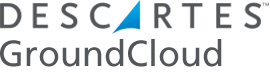Step By Step Instructions
To take advantage of live-traffic and road incident re-routing, the GroundCloud app integrates seamlessly with several turn-by-turn apps. We recommend the “Waze” app. If not already installed, go the App Store and download the Waze app:
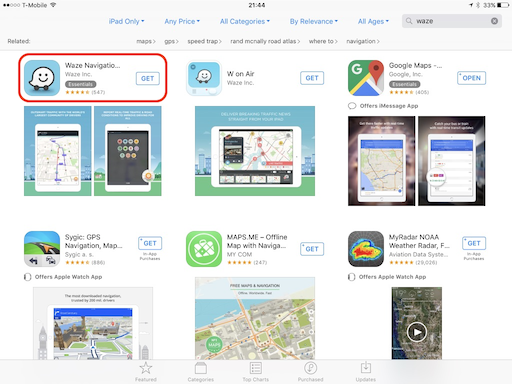
Next, set up the mapping preferences for the GroundCloud app to control the Waze app:
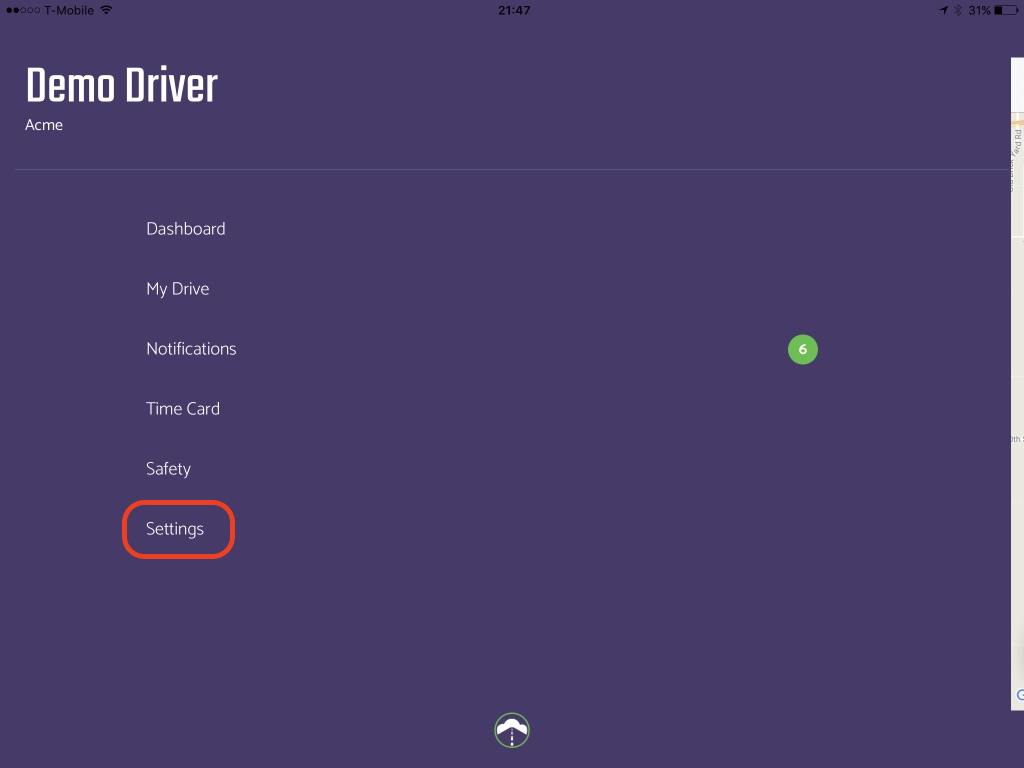
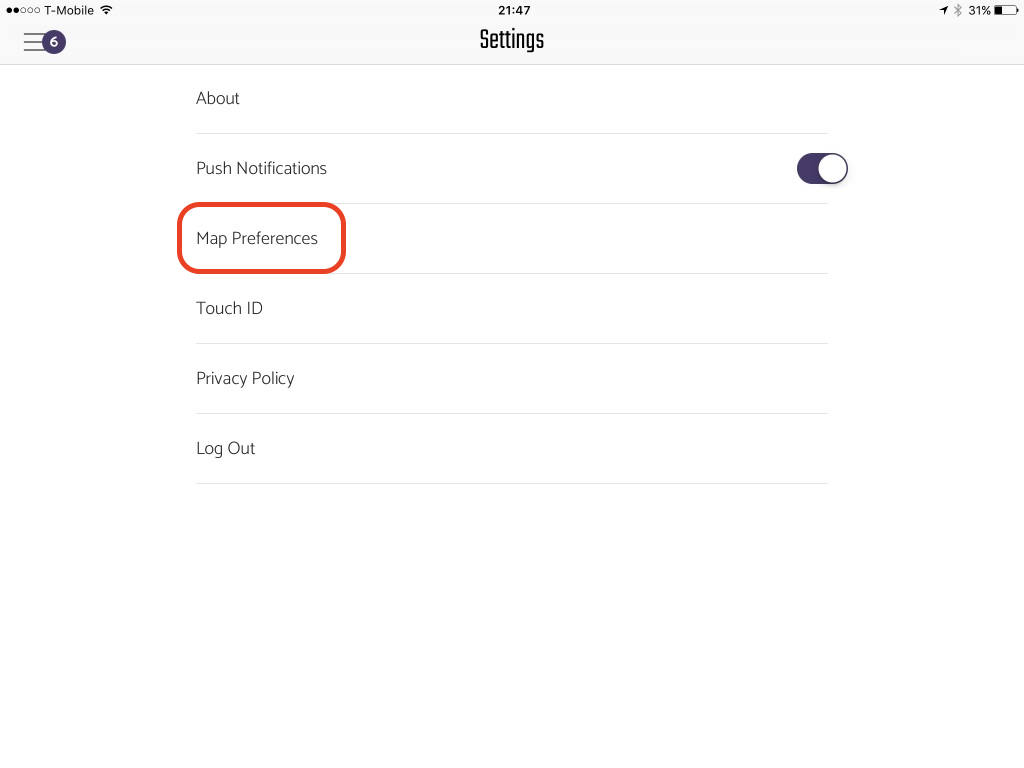
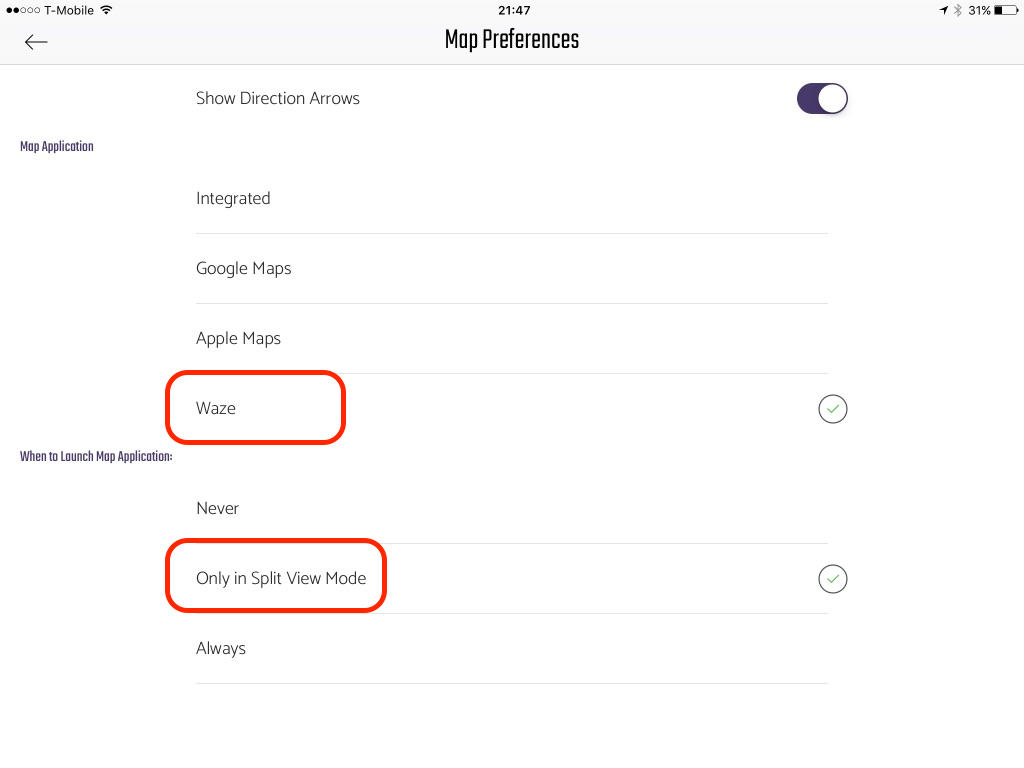
Note: The procedure below is for iOS 10. For iOS 11 please click here
Now hit the back arrows in the upper left corner and tap on “My Drive”. Using your finger, starting from off the right side of the screen, slowly swipe to the left as shown. You will see a pane open up:
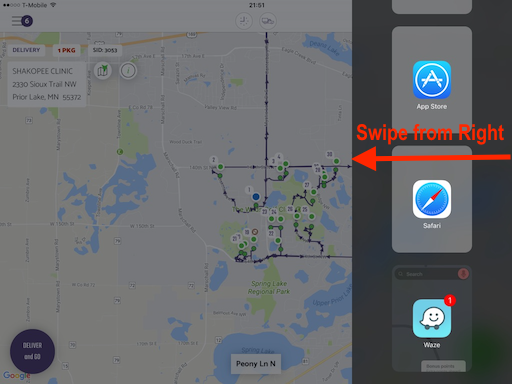
Scroll through the apps listed there until you see the “Waze” app. Tap on that:
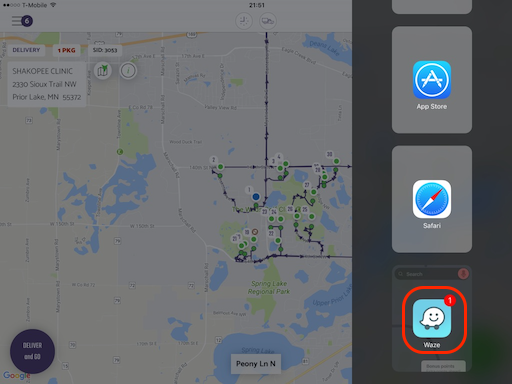
That will partially open up the Waze app on the right, but at this point the GroundCloud app is actually asleep in the background. There’s a great way to have BOTH the GroundCloud app AND the turn-by-turn app running at the same time. Simply put your finger on the small white vertical bar (circled in red below) and then drag it over to about the half way point of the screen:
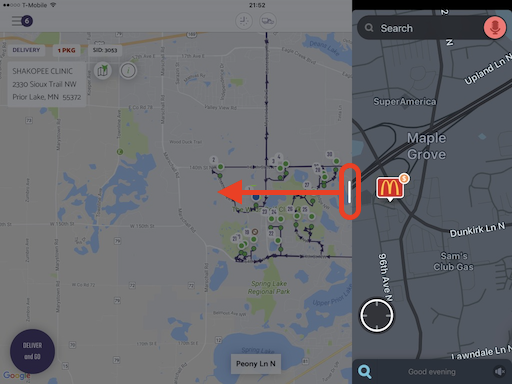
You will end up with a view like this:
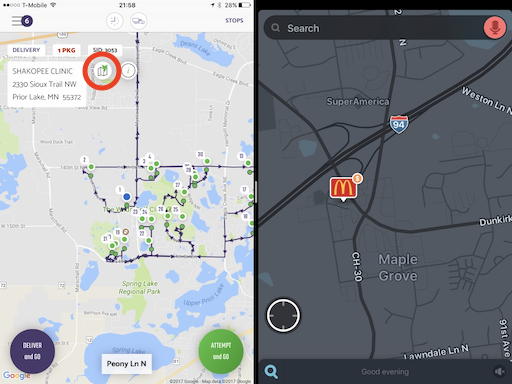
For iOS 11 please check out this video:
For only the very first stop, tap on the map nav button (circled in red above) to push the stop address over to the Waze app. The app will auto-start in about 10 seconds, or you can tap on the “Go now” button in Waze to start it immediately. Now, when you reach the first stop simply hit the “Deliver and GO” button (or the “Attempt and GO” button) and the GroundCloud app will automatically send the next stop address over to Waze.
Safe driving!