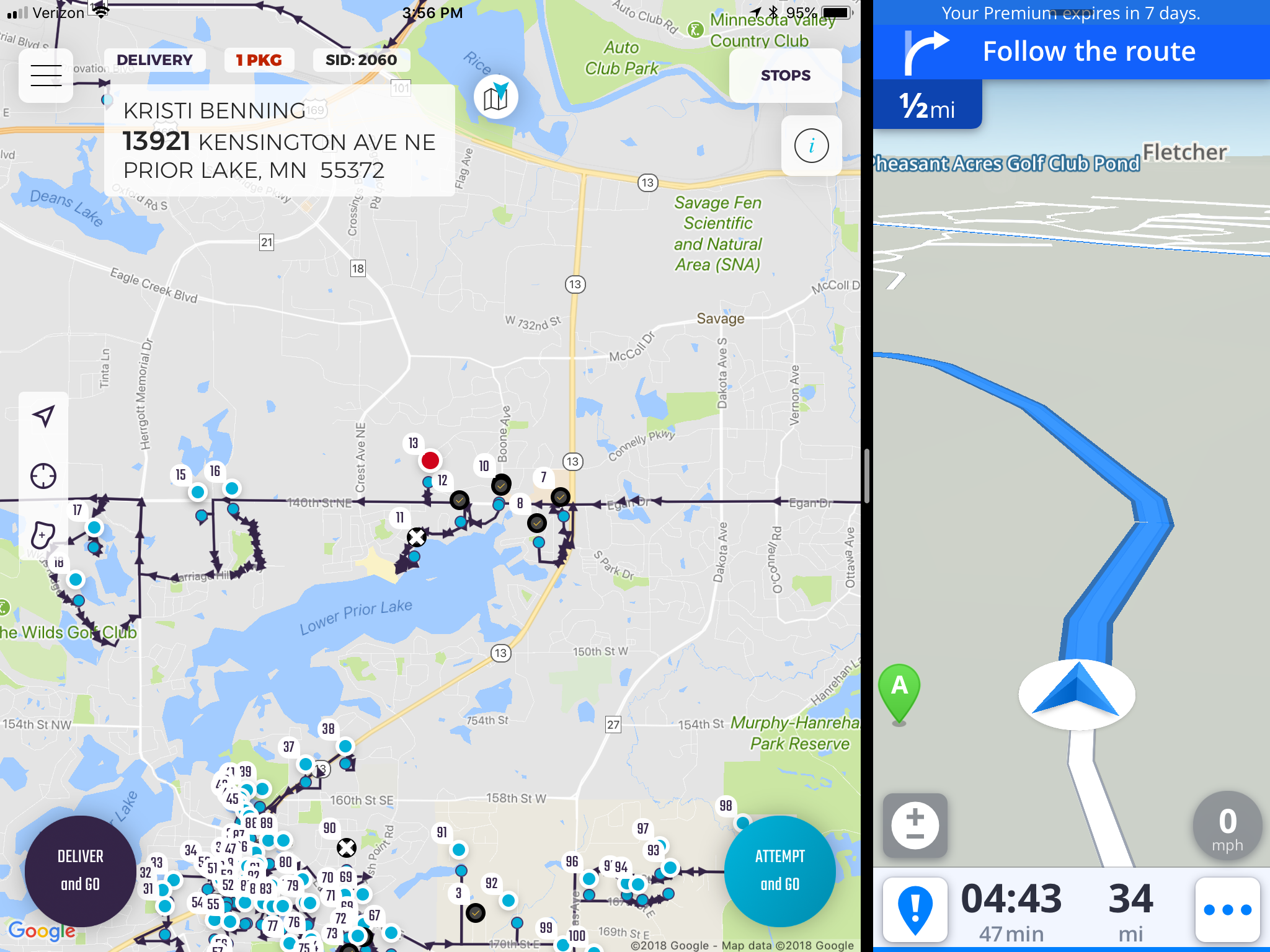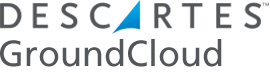Hey Contractors!
This past week we released a new build of our app on the App Store: version 1.1.5 build 14. Here’s what’s new:
Yet additional improvements to lower data usage
It’s our #1 priority to ensure we meet our data specification: 22 days of service per month at 8 hours a day driving our app should consume no more than 1Gb of data per month for our current feature set. Internal data usage monitoring has identified a few more spots where we could increase data efficiency and this build delivers. We will continue to monitor data usage as a major priority of ours.
Even better handling of off-network situations
Our app should now do an even better job of transmitting saved location & telematics data up to the cloud after experiencing a period of no cellular data network.
Crash fixes
GroundCloud tracks every app crash that happens so we can fix such crashers quickly. We fixed some crashes that had to do with low memory situations on My Drive. The new update should make the app more responsive as well.
New: Driver display of Pre-Trip Inspections
By DOT regulations drivers must produce proof of completing their pre-trip inspections. No problem with GroundCloud! Simply tap on Menu > Inspections to see a list of completed inspections. Tap on the most current one to show to law enforcement:

New: Customizable driver location dot
Drivers can now change the size and color of their current position on My Drive by going to Settings > Map Preferences > Customized Current Location Indicator and changing it there:
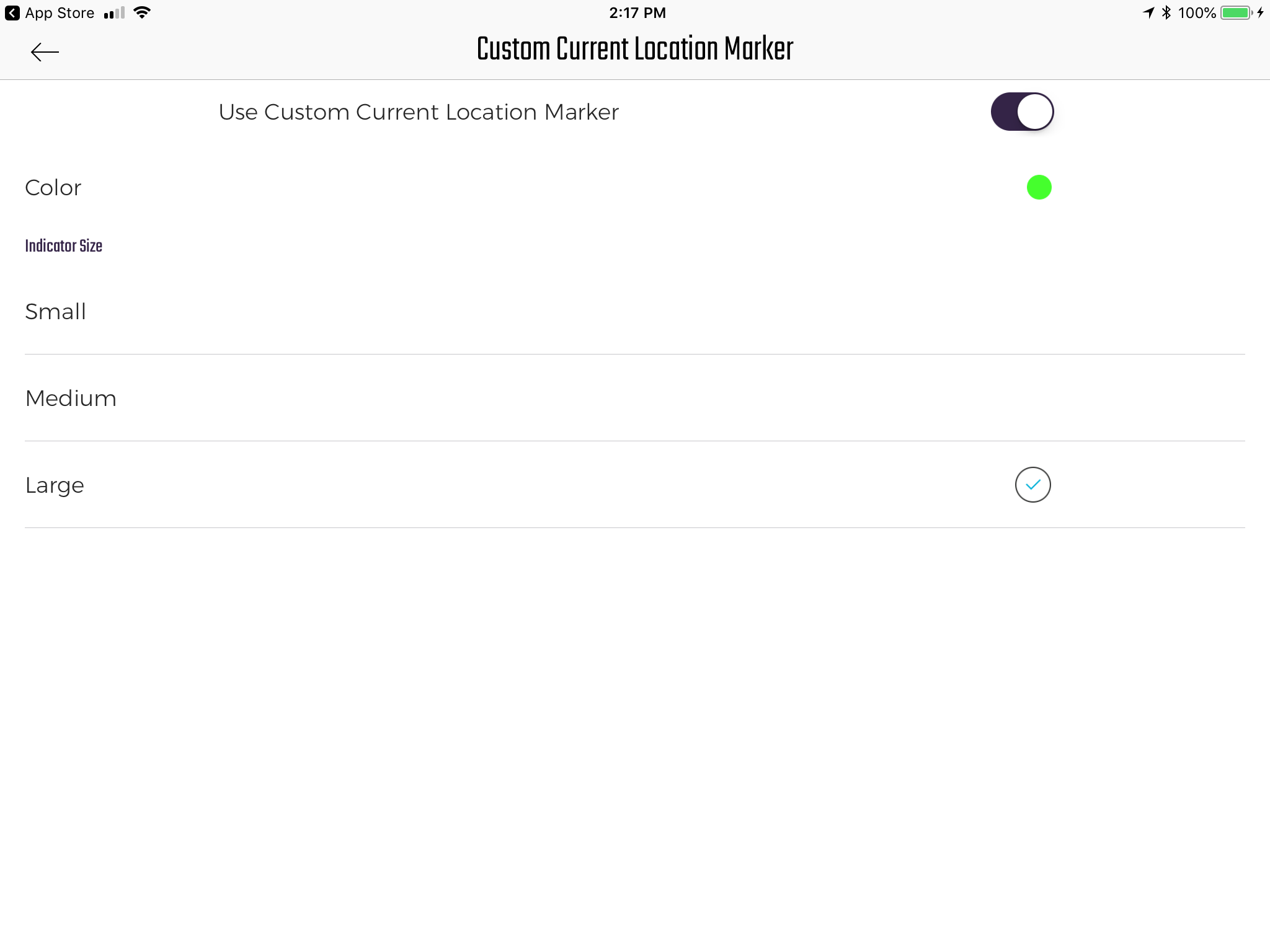
New: Map Legend
Drivers can easily see what the My Drive indicators mean by tapping on the “i” button:
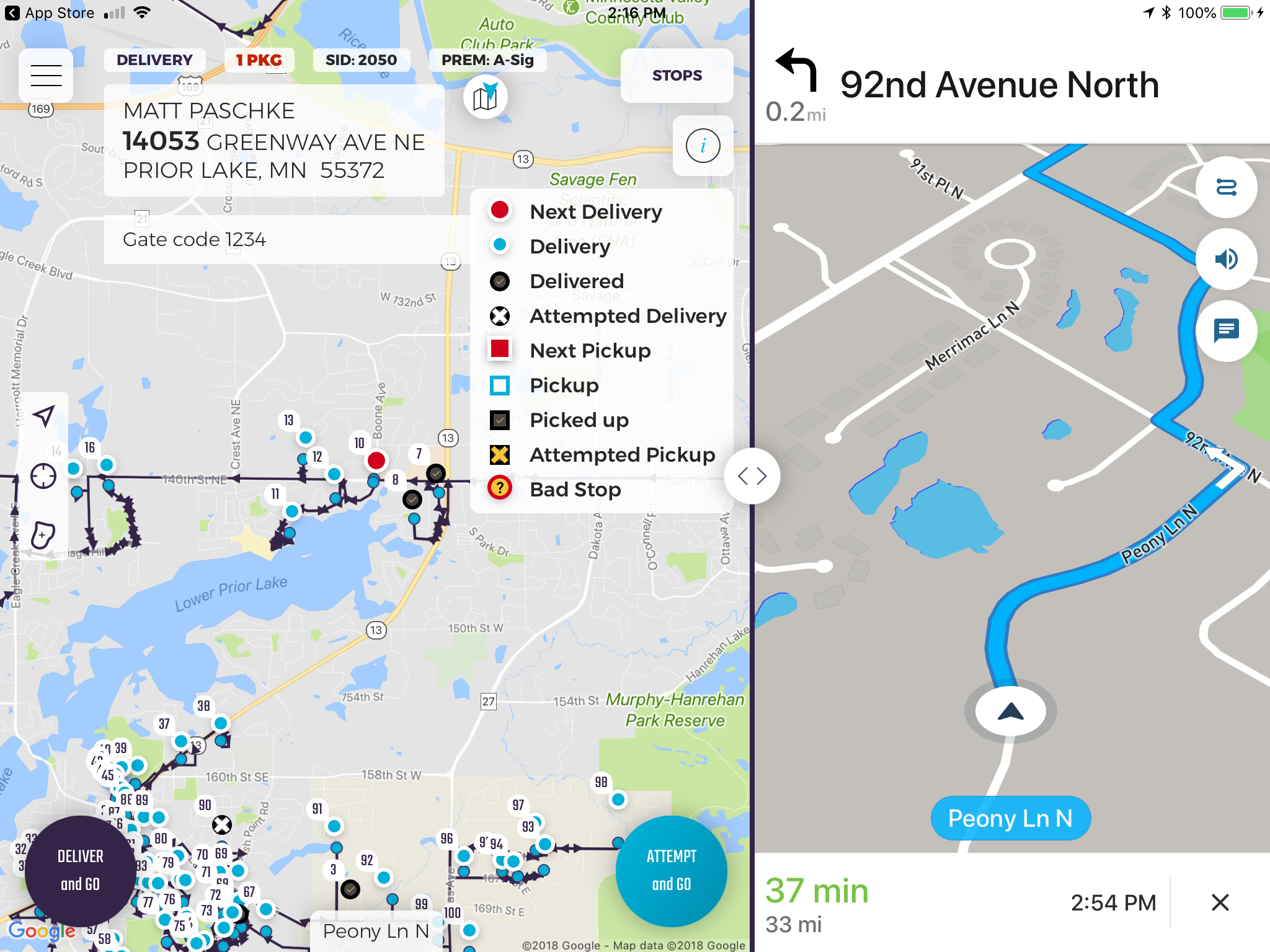
1.1.5 My Drive Legend
New: Zoning Fat Finger Warning
Sometimes drivers fat-finger the “X” button when zoning, instead of tapping on the top finger tool to re-position the map. Now, a fat-finger gives the driver a second chance before their zoning gets forgotten:
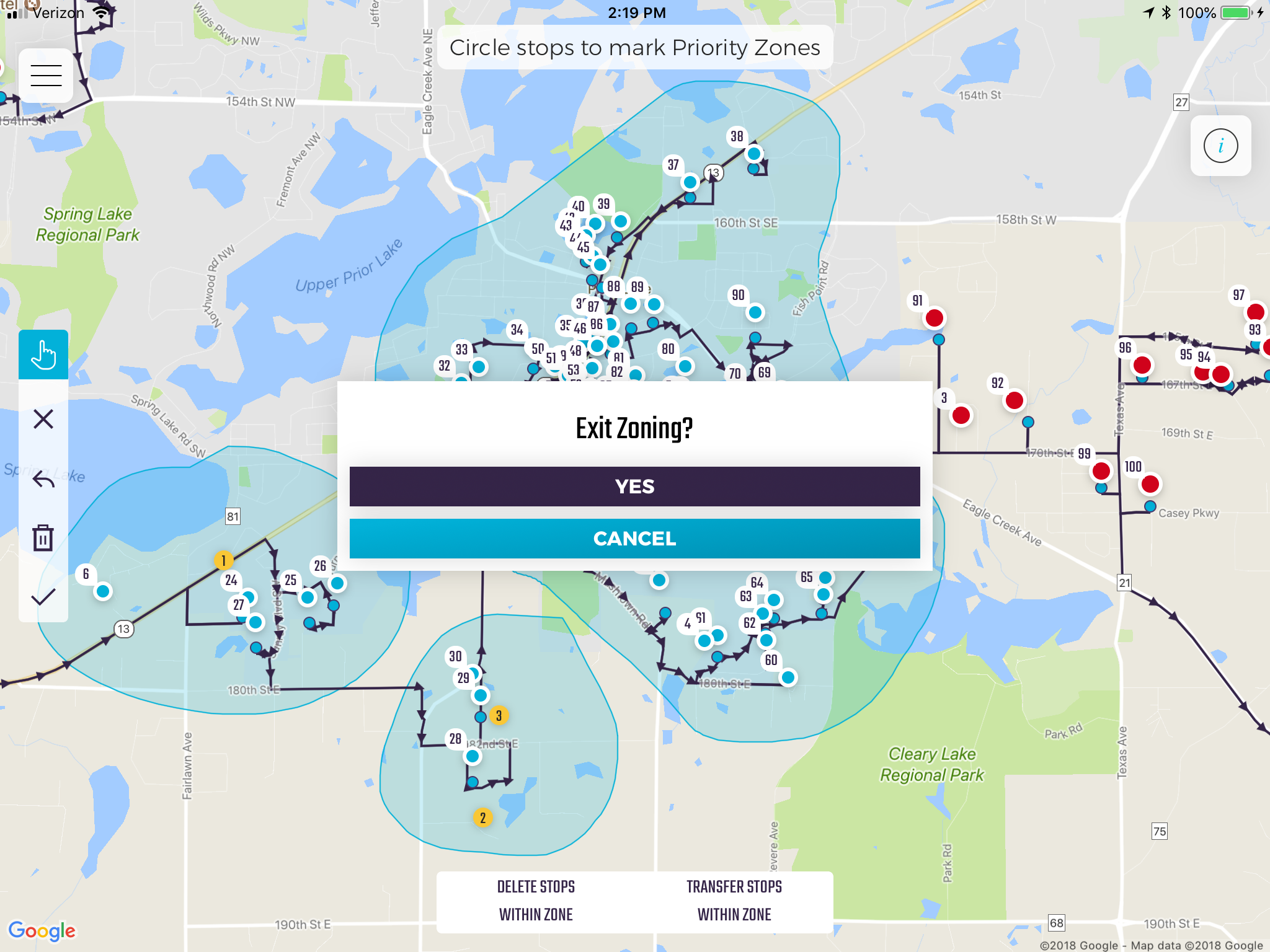
New: Poor Network Indicator
Sometimes the cellular network is spotty. Not normally a problem for us, but for the driver it’s a bad place to re-zone since the cloud probably won’t get the request. Keep moving and then stop when this banner at the bottom disappears:

New: By Driver Request – Retain Map Scale After Editing Stop
When a driver edits Address Notes or other stop info in the Edit Stop view, it’s important to maintain the view scale & scroll of the My Drive map view. Previously, when stop info was edited, the map resized back out to a zoom scale to encompass all stops. Not anymore! The map will retain the same scale now after having edited a stop.
New: Sygic GPS Support
A few of you like to use this particular app for it’s ability to work fully offline:
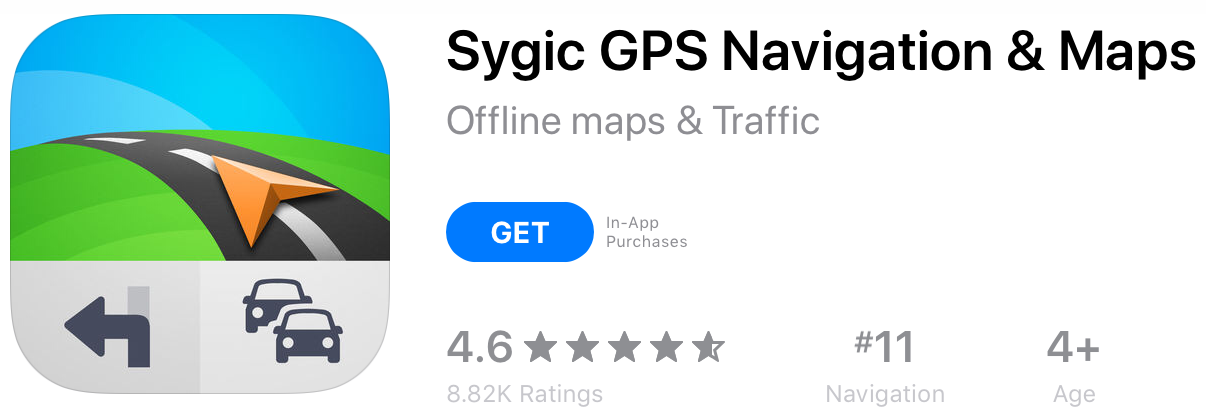
To use, download this app from the App Store and set the GroundCloud Map Application to Sygic:
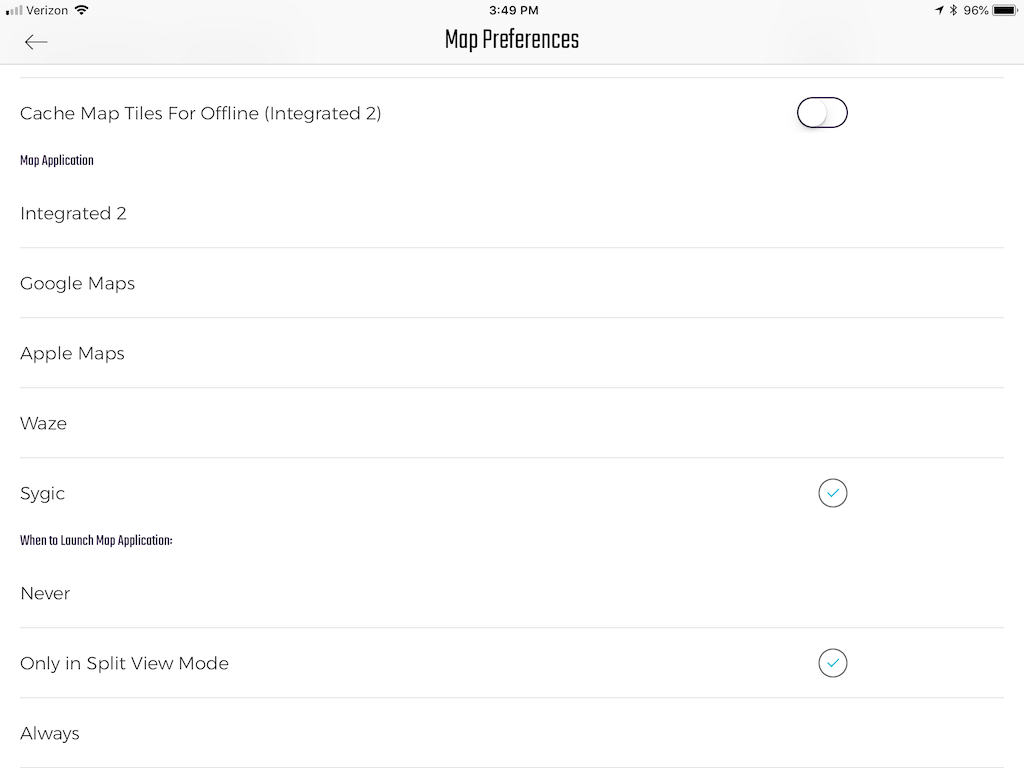
Then pull up Sygic in Split View: